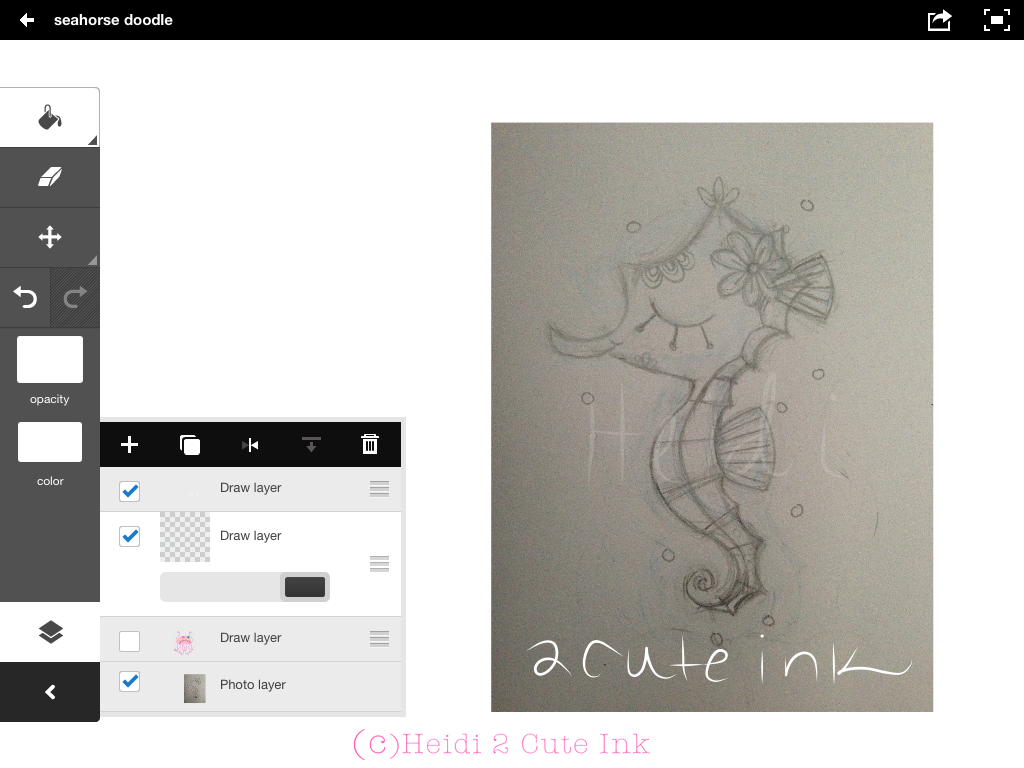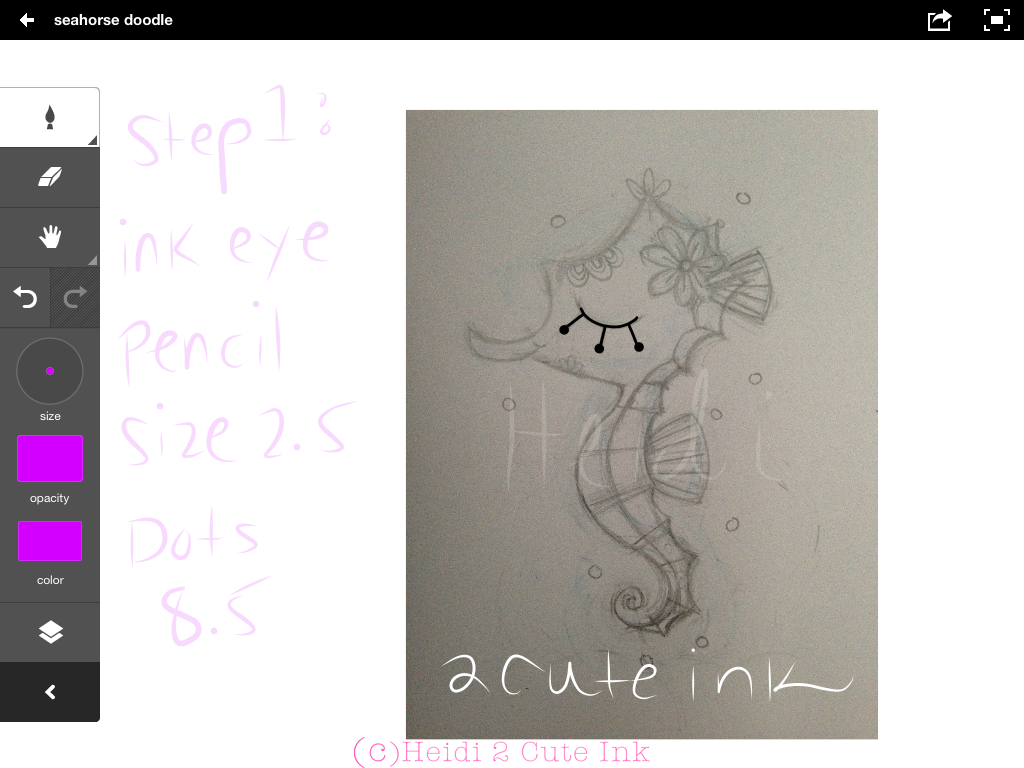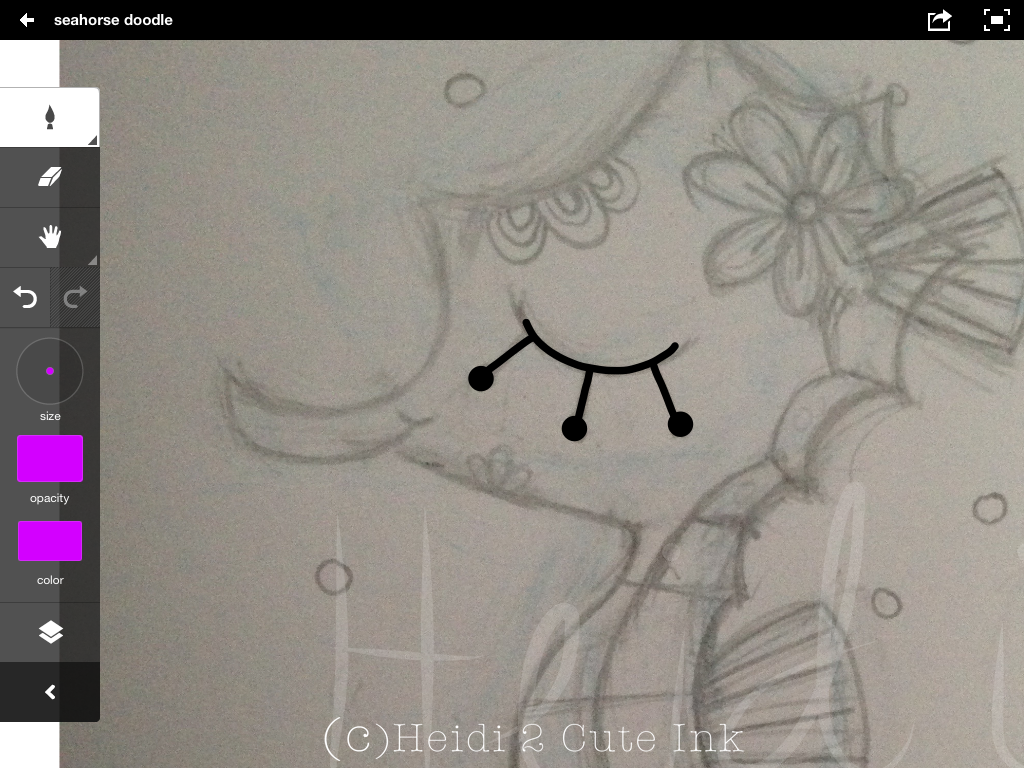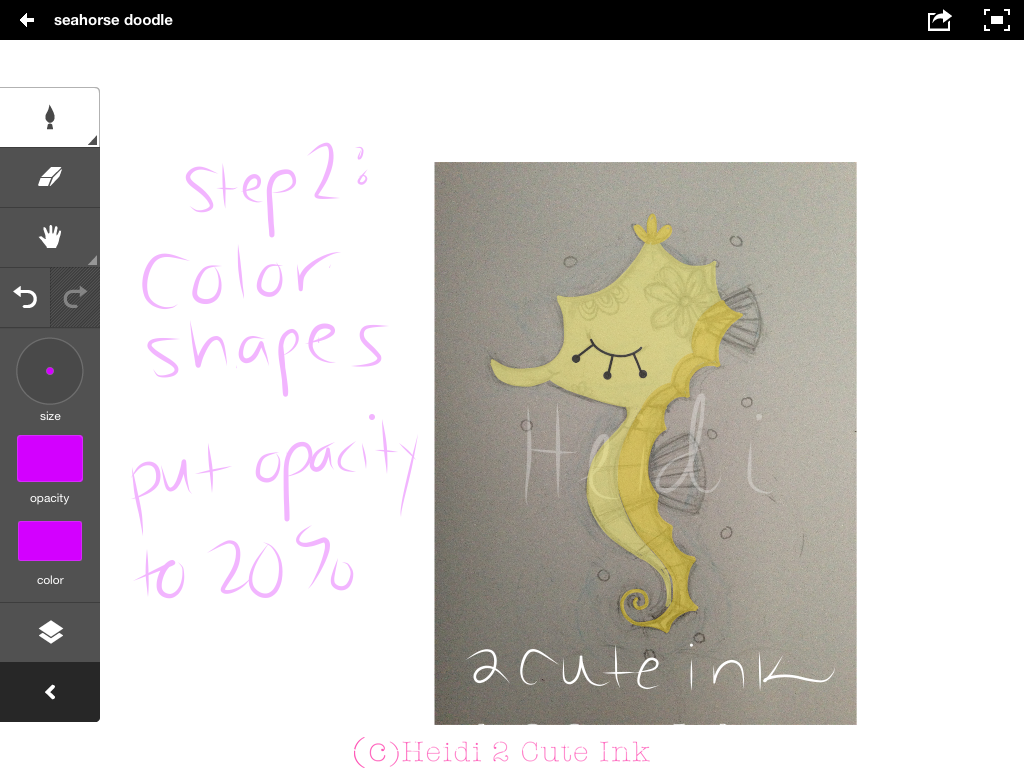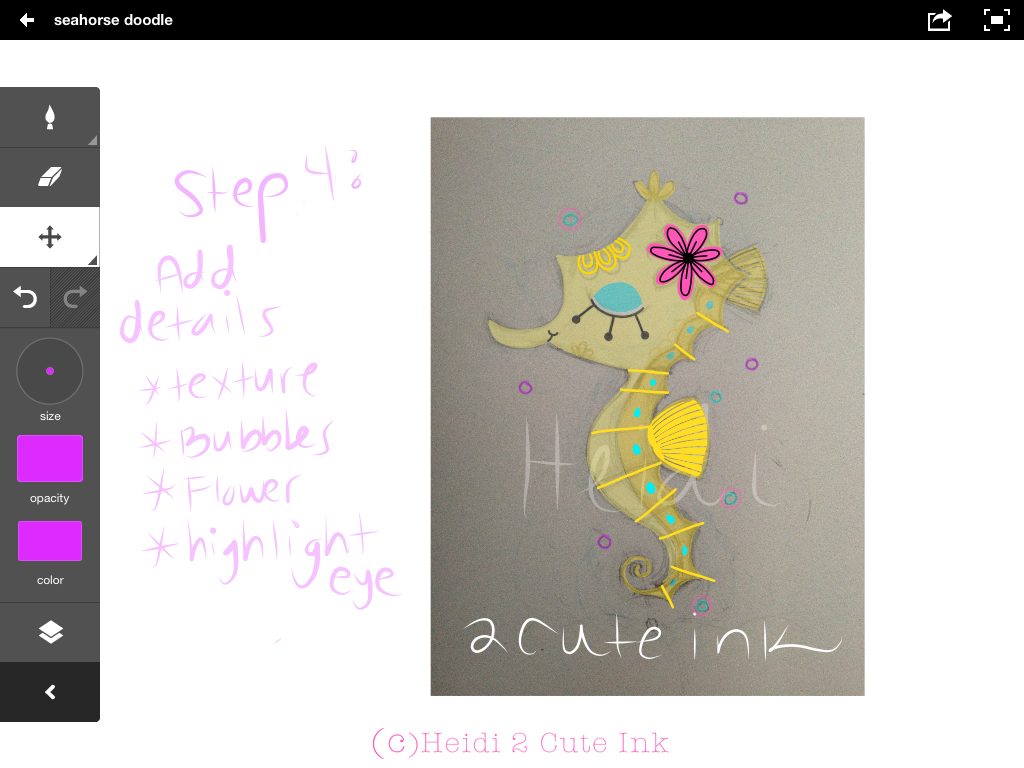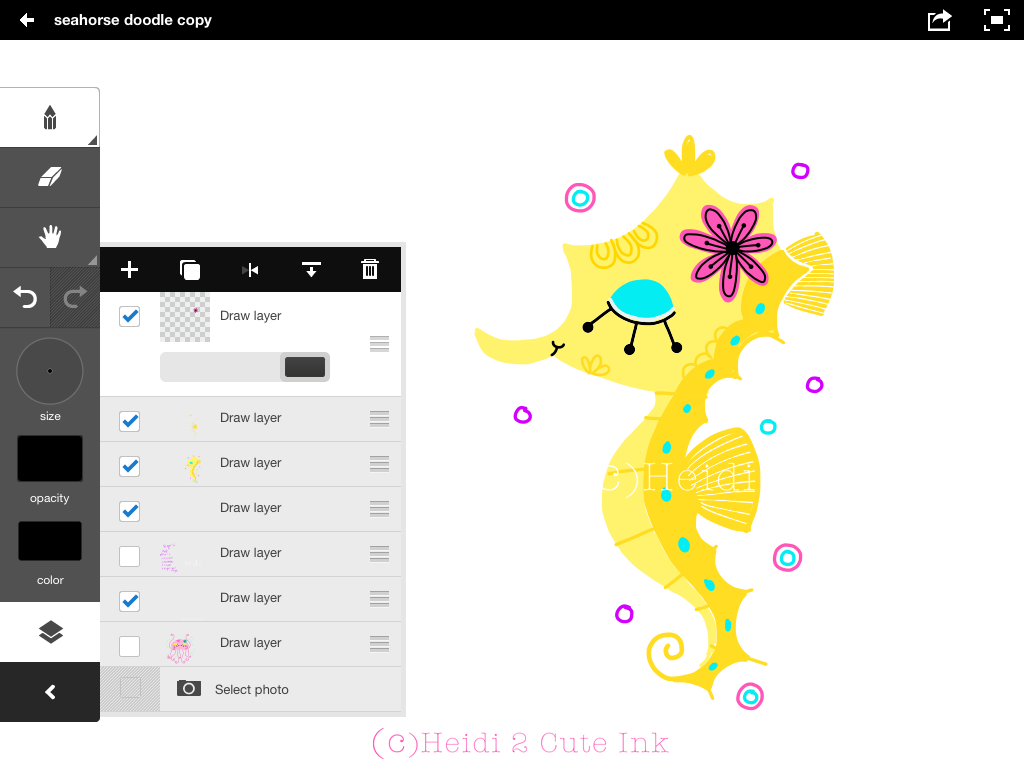Begin by creating a New Layer above your Photo Layer. Start inking the eye lash with the Pencil Tool, pick black as your color. The eye is inked with a 2.5 pencil size and the dots are a size 8.5. ( zoom in to ink and color like below)
Create a New Layer above the eye inking layer and pick a color you want to color your image. Remember to Click your New Layer and bring your opacity down to 20% by sliding the bar to the left. This allows you to see the sketch image as you start to create colored shapes.
Remember to always check your progress as you go by hiding your sketch layer and put all your opacity's at 100%. ( To hide a layer just uncheck the box next to each layer)
Next create New Layers to add details, like texture in the fins, flower, highlight for the eye and flower. Remember to bring the opacity down with the new layers so you can see where you should be coloring. ( You get up to 10 layers in Adobe Ideas).
Here is your finished piece! :) You can email your illustration, save to photos and much more by clicking the arrow in a box button on the top right of your screen!